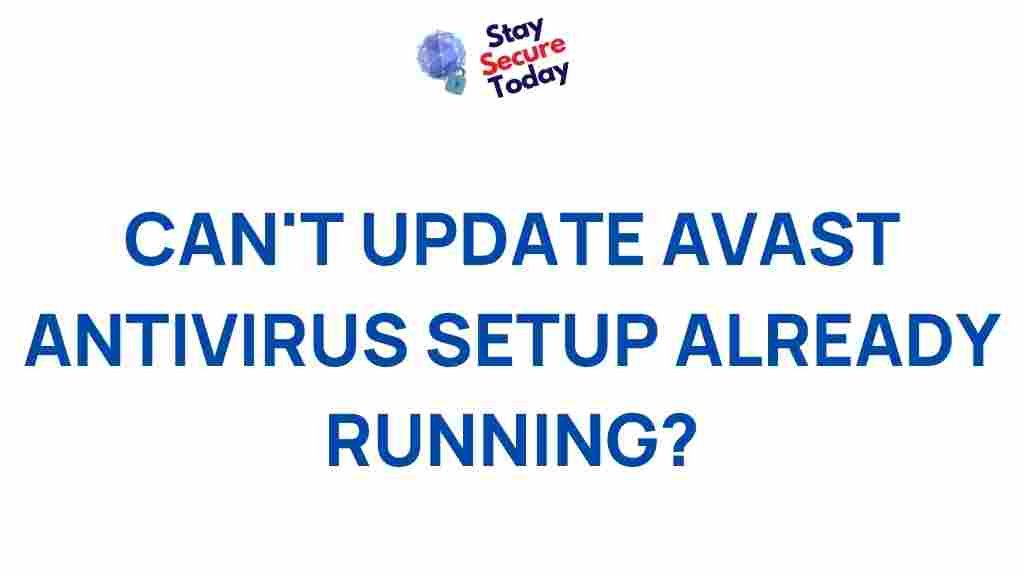Avast Antivirus Setup Errors: Causes and Solutions
Avast Antivirus is one of the most popular and reliable security solutions available today. However, just like with any software, users sometimes encounter errors during installation or setup. These errors can be frustrating, especially if you’re not familiar with how to resolve them. In this article, we will delve into common Avast setup errors, their possible causes, and provide step-by-step solutions to help you get your antivirus up and running without any hassle.
Common Avast Setup Errors
Before we dive into the solutions, it’s important to understand the different types of setup errors you might encounter with Avast. Some of the most common issues include:
- Installation Stuck at Certain Percentage: Many users report that the Avast installation process gets stuck at a certain percentage, often at 90% or higher.
- Installer Crashes or Freezes: Sometimes, the Avast installer may freeze, preventing the installation from completing.
- “Failed to Install” Error: The installation simply fails with no specific error code or message, making it difficult to understand what went wrong.
- Compatibility Issues: Certain system configurations, including outdated operating systems, might be incompatible with the latest version of Avast Antivirus.
- Corrupted Files: If the Avast setup files are corrupted, the installation process may not work as expected.
Possible Causes of Avast Setup Errors
Several factors can contribute to Avast setup errors. Below are some of the most common reasons for installation issues:
- Incompatible Operating System: Avast may not be compatible with older versions of Windows or other operating systems. Always check the system requirements on the official Avast website to ensure compatibility.
- Existing Antivirus Conflicts: If you already have another antivirus program installed, it may conflict with Avast, causing installation problems. Most antivirus software needs to be uninstalled before installing Avast.
- Corrupt Avast Setup Files: If the setup file is incomplete or damaged, you might experience installation errors. Always download the latest version from the official website to avoid this issue.
- Insufficient System Resources: If your computer lacks the necessary memory or storage space, Avast might fail to install correctly.
- Firewall or Network Issues: Sometimes, a firewall or network configuration can block Avast from downloading additional files required for the installation.
Step-by-Step Guide to Fixing Avast Setup Errors
If you’re encountering setup errors while trying to install Avast Antivirus, follow these steps to troubleshoot and fix the issue:
1. Ensure System Compatibility
First, verify that your operating system is compatible with the latest version of Avast. Visit the official Avast website and check the system requirements to ensure that your device meets them. If you’re using an outdated OS version, consider updating it to the latest available version.
2. Uninstall Any Previous Antivirus Programs
If you have another antivirus program installed, it could interfere with Avast’s installation. Here’s how to safely remove any existing antivirus software:
- Go to the Control Panel on your computer.
- Select “Programs and Features” (or “Add or Remove Programs” in older versions of Windows).
- Find and select your existing antivirus program.
- Click “Uninstall” and follow the prompts to remove the software.
After uninstalling, restart your computer before proceeding with Avast installation.
3. Download the Latest Avast Setup File
Corrupted setup files are a common cause of installation errors. To avoid this, always download the latest Avast setup file directly from the official website. Avoid third-party sources, as these may provide outdated or tampered files.
Visit the official Avast website: https://www.avast.com/en-us
4. Run the Setup as Administrator
Running the setup as an administrator can help bypass permission-related issues. To do this:
- Right-click on the Avast setup file.
- Select “Run as administrator” from the context menu.
- Proceed with the installation as usual.
5. Temporarily Disable Your Firewall and Antivirus
Sometimes, your firewall or antivirus software may block Avast from installing. Temporarily disable these programs to avoid any conflicts. Remember to turn them back on once the installation is complete.
6. Free Up Disk Space and Resources
Ensure that your system has enough free space for the installation. Avast typically requires a certain amount of storage and memory to install correctly. Delete unnecessary files or uninstall unused applications to free up space.
7. Use the Avast Cleanup Tool
If previous attempts at installation have failed, you may need to clean up your system before trying again. Avast offers a cleanup tool that helps remove corrupted files and settings that might be preventing proper installation. You can download the tool from their website and follow the instructions provided.
8. Restart Your Computer
Sometimes, simply restarting your computer can fix minor issues that might be preventing Avast from installing. This can clear any temporary system glitches and ensure a smoother installation process.
Additional Troubleshooting Tips
If the above steps don’t resolve your issue, consider the following additional tips:
- Check for Windows Updates: Make sure your Windows operating system is fully updated. Sometimes, missing updates can prevent Avast from installing properly.
- Clear Temporary Files: Use the built-in Disk Cleanup tool to remove temporary files that could be interfering with the installation.
- Contact Avast Support: If you’re still facing issues, Avast provides customer support that can assist you with troubleshooting. You can reach them through their official support page.
Conclusion
While encountering setup errors during the installation of Avast Antivirus can be frustrating, following the steps outlined in this article can help resolve most issues. By ensuring compatibility, removing conflicts with other antivirus programs, downloading the latest setup file, and following basic troubleshooting techniques, you can quickly get Avast up and running on your system.
For more detailed instructions or help, visit the official Avast website or check out their support page.
Remember, staying protected against malware and cyber threats is crucial in today’s digital age. Once your Avast Antivirus is installed and functioning correctly, you can enjoy the peace of mind that comes with a secure system.
This article is in the category Utilities and created by StaySecureToday Team