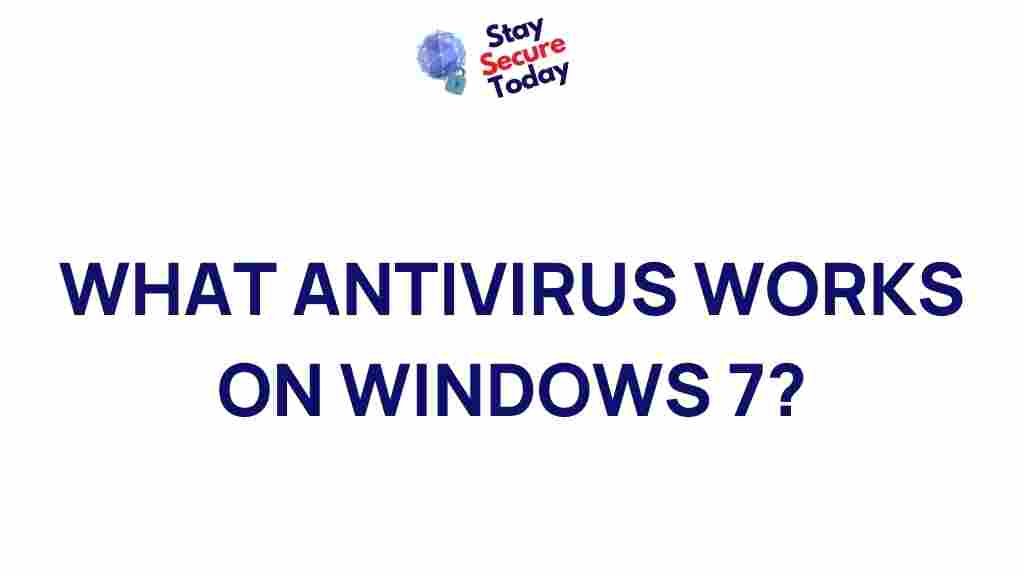Choosing the Best Antivirus for Windows 7
As Windows 7 has been discontinued by Microsoft with no further security updates, securing your system has become more crucial than ever. Even though Windows 7 is an older operating system, it still powers numerous computers around the world. The right antivirus can protect your system from modern threats and ensure that you remain safe while using the internet or accessing files. In this article, we’ll uncover the best antivirus options for Windows 7, outline installation steps, and provide troubleshooting tips.
Why Do You Need an Antivirus for Windows 7?
Without security updates from Microsoft, Windows 7 users face higher risks from malware, ransomware, and phishing attacks. Windows 7 lacks the advanced security features found in newer operating systems, making it essential to choose a powerful antivirus solution. Additionally, since Windows 7 is often used in legacy systems, cyber threats targeting outdated software can more easily exploit system vulnerabilities.
Key Features to Look for in a Windows 7 Antivirus
When selecting an antivirus for Windows 7, consider the following important features:
- Real-time Protection: Protects against threats as they occur, blocking suspicious activity.
- Malware Removal: Effective malware detection and removal for both known and unknown threats.
- Lightweight Performance: An antivirus that doesn’t slow down your system is ideal, especially on older hardware.
- Compatibility: Ensure the antivirus fully supports Windows 7.
By choosing an antivirus that encompasses these features, you can maintain a high level of security on your Windows 7 machine.
Top Antivirus Choices for Windows 7
To help you find the best antivirus for Windows 7, we’ve reviewed several options based on their protection capabilities, performance, and ease of use. Below are some of the top antivirus solutions compatible with Windows 7.
1. Bitdefender Antivirus Free Edition
Bitdefender is renowned for its comprehensive security features and lightweight design, making it an excellent choice for Windows 7 users. This antivirus provides real-time protection and efficient malware removal without bogging down your system.
- Pros: Effective malware protection, user-friendly interface, lightweight on system resources.
- Cons: Limited features in the free version, no scheduled scans.
Learn more about Bitdefender here.
2. Kaspersky Security Cloud Free
Kaspersky offers a reliable and feature-rich antivirus option for Windows 7. It includes real-time scanning, email protection, and automatic updates to keep you safe from emerging threats.
- Pros: Strong malware detection, user-friendly, extra security tools.
- Cons: Occasional pop-ups promoting premium features.
Kaspersky’s cloud-based protection ensures that it’s always up-to-date, providing the latest security measures. For more detailed setup guides, check our in-depth installation tutorial here.
3. Avast Free Antivirus
Avast remains popular among Windows 7 users, providing comprehensive threat protection and a robust firewall to secure your network. The software is lightweight, offering a variety of features even in its free version.
- Pros: Easy to use, fast scanning options, additional tools like a password manager.
- Cons: Advertisements for paid versions, might slow down older computers.
Avast is an excellent choice for those looking for an antivirus that also offers privacy features, including a basic VPN in its free version.
4. AVG AntiVirus Free
AVG offers a well-rounded antivirus solution that’s ideal for users who prioritize ease of use. With excellent malware protection and additional tools like email protection, AVG provides a complete security solution for Windows 7.
- Pros: Strong protection, simple user interface, lightweight.
- Cons: Limited customer support, advertisements for paid services.
Installing Your Antivirus on Windows 7
After choosing an antivirus for Windows 7, installing it properly is essential to ensure optimal protection. Follow these steps:
- Download the Installer: Visit the official website of your chosen antivirus software, and download the compatible version for Windows 7.
- Run the Installer: Open the downloaded file and follow the on-screen instructions. Ensure all prompts are accepted to allow the antivirus software full access to your system files.
- Configure Initial Settings: Once installed, the software will prompt you to configure initial settings. Enable real-time protection and ensure automatic updates are turned on.
- Perform a Full System Scan: Run a complete system scan to detect and remove any potential threats already present on your computer.
Troubleshooting Common Installation Issues
Installing antivirus on Windows 7 can sometimes pose challenges. Here are some common issues and solutions:
- Compatibility Issues: Some modern antivirus software may have limited compatibility with Windows 7. Check system requirements on the antivirus website and download an older version if necessary.
- Slow Performance: If your system slows down after installation, try adjusting the scan settings or disabling unnecessary startup features in the antivirus settings.
- Update Errors: Windows 7 may sometimes face trouble with automatic updates. In such cases, download the updates manually from the antivirus website.
Optimizing Antivirus Settings for Windows 7
To maximize the protection and performance of your antivirus on Windows 7, consider optimizing the settings. Here’s how:
- Adjust Scan Frequency: If your system is running slow, consider reducing the frequency of full system scans. Set it to weekly or bi-weekly instead of daily.
- Enable Real-Time Protection: This feature ensures constant monitoring of your system, blocking threats in real-time.
- Enable Web Protection: Most antivirus software offers web protection, which blocks malicious sites. Activate this to enhance security while browsing.
- Customize Notification Settings: Some antivirus programs frequently notify users about promotions or updates. Adjusting these settings can reduce distractions.
How to Stay Safe Beyond Antivirus Protection
While antivirus software provides a strong line of defense, there are additional ways to keep your Windows 7 system secure:
- Regularly Backup Data: Backup your files regularly to an external drive or a cloud service to avoid data loss in case of a cyber attack.
- Use a Secure Web Browser: Consider using browsers like Google Chrome or Firefox, which still support Windows 7 and receive regular security updates.
- Keep Software Updated: Update any other software you use on Windows 7 to patch potential security vulnerabilities.
- Be Wary of Phishing Attempts: Avoid clicking on suspicious links or attachments in emails, as they may lead to phishing attacks.
Conclusion: Protecting Windows 7 with the Right Antivirus
Despite being an older operating system, Windows 7 can still remain secure with the right antivirus solution. Investing in a reliable antivirus for Windows 7 ensures you get real-time protection against malware, phishing attacks, and other online threats. The choices we discussed, from Bitdefender and Kaspersky to Avast and AVG, provide comprehensive protection without compromising performance.
Ultimately, choosing the best antivirus for your needs will depend on factors like system performance, required features, and ease of use. Remember to regularly update your antivirus software and follow best practices to safeguard your system effectively. If you’re ready to enhance your computer’s security, check out our guide to optimizing antivirus settings for legacy systems.
This article is in the category Utilities and created by StaySecureToday Team