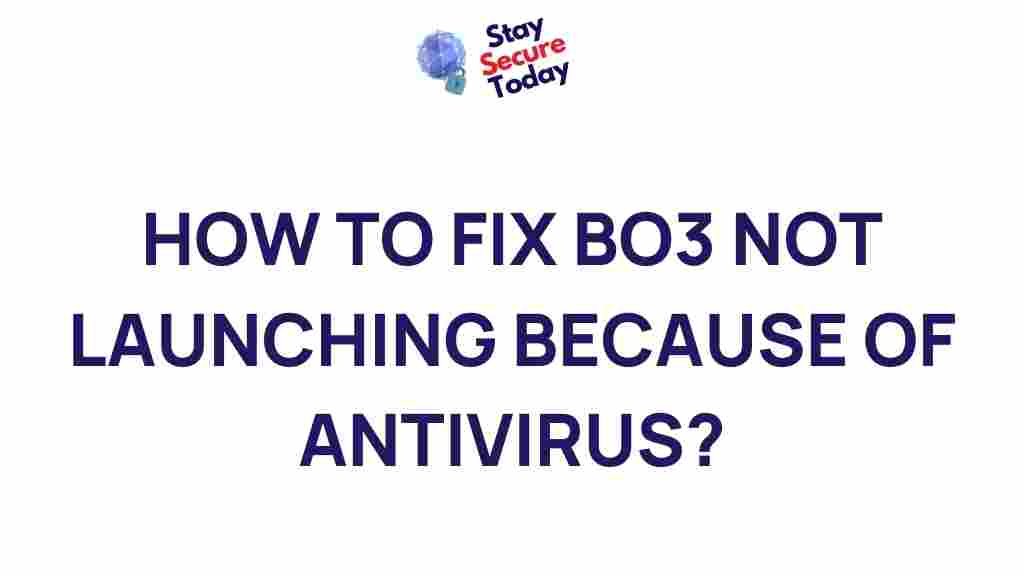Unveiling the Mystery: Antivirus Blocking BO3 Launch Fix
In the world of gaming, few titles are as iconic as Call of Duty: Black Ops 3 (BO3). This fast-paced, action-packed first-person shooter has captivated millions of gamers worldwide. However, if you’re an avid player, you may have encountered an annoying issue: your antivirus blocking BO3 from launching. This problem can disrupt your gaming experience and leave you frustrated. But don’t worry, we’ve got you covered with a step-by-step guide to fix this issue and get you back into the game.
Why Does Antivirus Block BO3 Launch?
Antivirus software is designed to protect your computer from potential threats such as malware, viruses, and other security risks. While this is essential for keeping your system safe, sometimes it can be overzealous in blocking legitimate software, including BO3. Several factors may trigger antivirus programs to block the game from launching:
- False Positives: Antivirus software may mistakenly identify the BO3 files as suspicious or dangerous.
- Game Modifications: Mods or patches installed on your game may appear as threats to the antivirus software.
- Firewall Settings: Firewalls within the antivirus program can block communication between BO3 and game servers, preventing it from starting properly.
- Outdated Definitions: An outdated antivirus definition may fail to recognize that BO3 is safe to run.
Now that we understand the possible causes, let’s explore how to fix this issue and get back to enjoying BO3.
Step-by-Step Process to Fix Antivirus Blocking BO3 Launch
Follow these simple steps to resolve the issue of your antivirus blocking BO3 from launching:
Step 1: Disable Antivirus Temporarily
One of the quickest ways to check if your antivirus is causing the issue is to temporarily disable it. Please note that this is only a diagnostic step. Disabling antivirus protection for extended periods can leave your system vulnerable to threats.
- Right-click on your antivirus icon in the system tray.
- Select “Disable” or “Pause Protection” (the wording may vary depending on your antivirus software).
- Try launching BO3 again to see if it opens correctly.
If BO3 launches without any issues, then your antivirus is likely the culprit. In that case, proceed to the next steps to add an exception for BO3.
Step 2: Add BO3 to the Antivirus Exceptions List
To prevent your antivirus from blocking BO3 in the future, you can add the game to your antivirus exceptions or whitelist. Here’s how you can do this:
- Open your antivirus software and navigate to the settings or options menu.
- Look for a section labeled “Exceptions,” “Exclusions,” or “Whitelist.”
- Add the BO3 executable file (usually located in
C:Program Files (x86)SteamsteamappscommonCall of Duty Black Ops III) to the exceptions list. - Save the changes and restart your computer.
- Try launching BO3 again to see if the issue is resolved.
By adding BO3 to your antivirus whitelist, you’re telling the software that the game is safe to run, reducing the likelihood of it being blocked again.
Step 3: Update Antivirus Definitions
Sometimes, an outdated antivirus definition can cause false positives that prevent BO3 from launching. Ensure that your antivirus software is up to date to avoid this problem:
- Open your antivirus software and check for available updates.
- If there are updates available, download and install them.
- Restart your computer after the update is complete.
- Launch BO3 and see if it opens correctly.
Updating the antivirus software ensures that it recognizes BO3 as a safe game and does not block its launch.
Step 4: Check Firewall Settings
In some cases, the firewall settings within your antivirus software may prevent BO3 from establishing a connection to game servers. Here’s how to configure your firewall to allow BO3 to run:
- Open your antivirus software and locate the “Firewall” settings.
- Look for an option to add programs to the “allowed list” or “exceptions list.”
- Add the BO3 executable file to the list.
- Save the changes and restart your computer.
- Attempt to launch BO3 again.
If the firewall was blocking the game, this step should resolve the issue.
Step 5: Verify Game Files via Steam
If you’ve tried the above steps and BO3 still refuses to launch, there may be corrupted game files. Steam provides an easy way to verify the integrity of your game files and fix any potential issues:
- Open Steam and go to your Library.
- Right-click on BO3 and select “Properties.”
- Click on the “Local Files” tab and select “Verify Integrity of Game Files.”
- Steam will check the files and download any missing or corrupted files.
- Once the process is complete, try launching BO3 again.
Verifying the integrity of your game files ensures that all necessary files are intact and not causing the launch issue.
Additional Troubleshooting Tips
If the steps above didn’t solve your problem, try these additional troubleshooting tips:
- Reinstall BO3: If all else fails, uninstalling and reinstalling the game can fix any issues caused by corrupted files or incorrect installation.
- Update Graphics Drivers: Sometimes, outdated graphics drivers can cause performance issues with BO3. Make sure your GPU drivers are up to date by visiting the manufacturer’s website.
- Run as Administrator: Right-click on the BO3 shortcut and select “Run as Administrator” to ensure the game has the necessary permissions to launch.
- Check for System Updates: Ensure that your operating system is fully updated with the latest patches, as outdated systems can sometimes cause compatibility issues with modern games like BO3.
If you continue to experience issues, you can reach out to the game’s official support forums or contact customer support for further assistance. You might also find additional solutions from fellow players on gaming communities or platforms like Reddit.
Conclusion
Antivirus software blocking BO3 from launching is a frustrating issue, but with the right troubleshooting steps, you can resolve it and get back to enjoying the game. By disabling your antivirus temporarily, adding BO3 to the exceptions list, updating definitions, and checking firewall settings, you can effectively prevent this issue from recurring. If all else fails, verifying your game files or reinstalling BO3 can often solve the problem. Always keep your system and software up to date to avoid future conflicts.
Have you encountered this issue while playing BO3? Let us know how you solved it in the comments below or share your experiences on gaming forums. If you found this guide helpful, consider checking out more troubleshooting tips for BO3 or similar issues on the official BO3 website.
This article is in the category Utilities and created by StaySecureToday Team