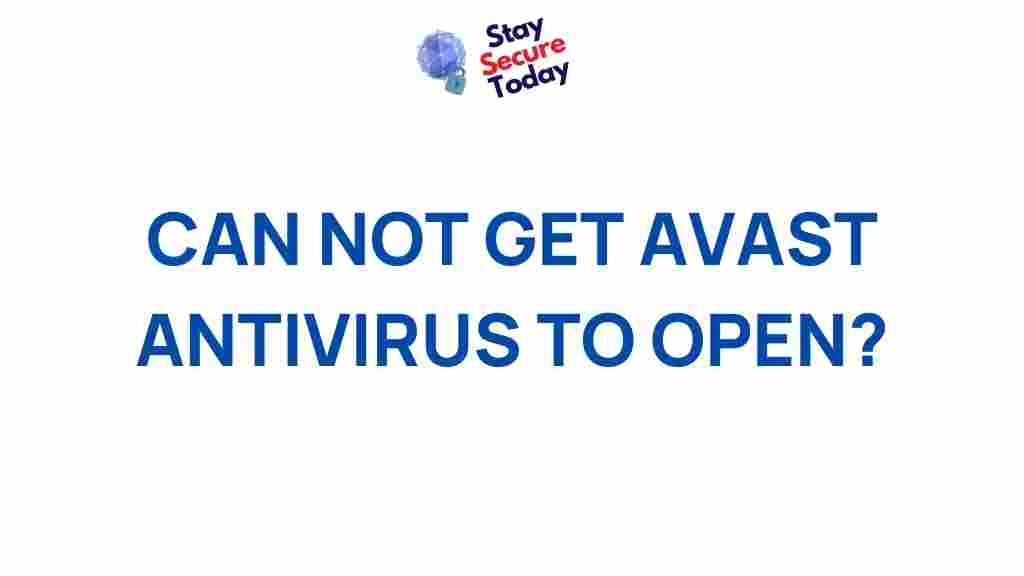Unveiling the Mystery of Inaccessible Avast Antivirus
Avast Antivirus has long been a popular choice for protecting computers and personal devices from malware, viruses, and other cyber threats. Known for its robust features and user-friendly interface, it has gained a substantial following over the years. However, even the best antivirus programs can sometimes run into issues, and one common frustration users face is when Avast Antivirus becomes inaccessible or unresponsive. This article will delve into the mystery behind why Avast Antivirus becomes inaccessible and offer practical solutions for resolving the issue.
What Makes Avast Antivirus Inaccessible?
There are several reasons why Avast Antivirus may become inaccessible on your computer. Whether it’s a technical glitch, a system conflict, or an issue with the installation, understanding the root cause is essential in troubleshooting the problem effectively.
- Corrupted Installation Files: If the Avast antivirus installation files are corrupted, it could result in the software being unable to load or function properly.
- Conflicts with Other Software: Sometimes, Avast may conflict with other security software installed on the system, causing issues like inaccessibility.
- Firewall or Antivirus Settings: Improper settings in your firewall or antivirus program might block Avast from accessing critical files or services.
- Outdated Software: If your Avast antivirus is not updated to the latest version, it may run into bugs that cause inaccessibility.
- System Errors or Malware: System errors, such as corrupted system files, or malware on your device, can prevent Avast from working correctly.
Step-by-Step Process to Resolve Inaccessible Avast Antivirus
Now that we’ve identified some potential reasons why Avast antivirus might become inaccessible, let’s explore the steps you can take to troubleshoot and resolve the issue.
Step 1: Restart Your Computer
One of the easiest solutions to fix the issue is to restart your computer. Sometimes, a simple reboot can resolve minor glitches or system conflicts that prevent Avast from functioning properly.
Step 2: Check for System Updates
Ensure your operating system is up to date. Running outdated software can lead to compatibility issues that may affect Avast’s performance. Here’s how you can check for updates:
- For Windows, go to Settings > Update & Security > Windows Update, and click Check for updates.
- For macOS, navigate to System Preferences > Software Update to ensure you have the latest version.
After updating your system, try opening Avast again to check if the issue persists.
Step 3: Repair Avast Antivirus
If restarting your system and updating software didn’t help, try repairing Avast Antivirus. This option is available within the Avast application and can fix minor software errors.
Follow these steps to repair Avast:
- Open the Control Panel on your PC.
- Click Programs > Programs and Features.
- Find Avast Antivirus in the list, right-click, and select Repair.
- Follow the on-screen instructions to complete the repair process.
Step 4: Uninstall and Reinstall Avast Antivirus
If repairing Avast didn’t resolve the issue, uninstalling and reinstalling the program can help fix deeper issues. Here’s how you can do it:
- Go to Control Panel > Programs and Features.
- Locate Avast Antivirus, right-click, and select Uninstall.
- Follow the instructions to completely remove Avast from your computer.
- Once uninstalled, restart your computer.
- Visit the official Avast website and download the latest version of the antivirus.
- Install the fresh copy of Avast Antivirus and check if it’s accessible.
Step 5: Check Firewall or Security Settings
If your firewall or another antivirus program is blocking Avast, it may become inaccessible. To solve this, check your firewall and antivirus settings:
- Open your firewall settings (Windows Firewall or third-party firewall software).
- Ensure Avast is not listed as a blocked application.
- If you have other antivirus programs installed, temporarily disable them to see if they are interfering with Avast.
Once adjustments are made, restart your computer and check if Avast is now accessible.
Common Troubleshooting Tips for Avast Antivirus Inaccessibility
Here are additional troubleshooting tips if the problem persists:
- Run Avast in Safe Mode: Boot your computer into Safe Mode and see if Avast opens. This helps bypass any system conflicts preventing access to the antivirus.
- Check for Malware: Sometimes, malware or unwanted software can cause Avast to stop functioning. Run a full system scan using another antivirus tool or Windows Defender to ensure your system is free from malware.
- Contact Avast Support: If none of the above steps resolve the issue, contact Avast customer support for further assistance. They may have specific solutions for your case.
When to Seek Professional Help
In some rare cases, Avast Antivirus may become inaccessible due to deeper system-level problems or conflicts with other software. If you’ve tried all the troubleshooting steps and the issue persists, it may be time to seek professional help. A tech expert can analyze your system and provide tailored solutions.
Remember, keeping your antivirus software up to date and ensuring your system is free of malware can help prevent issues from arising in the first place. Regularly check for updates and maintain good computer hygiene to ensure smooth operation.
Conclusion
Avast Antivirus is a powerful tool to protect your computer from a wide range of cyber threats. However, like all software, it may encounter occasional glitches that prevent it from functioning properly. By following the troubleshooting steps outlined in this article, you can easily fix the issue of Avast becoming inaccessible.
If you continue to face issues, it’s important to keep your system updated and perform regular maintenance on your computer. Contacting Avast support or a professional technician may also provide the extra help you need in resolving the problem quickly and efficiently.
This article is in the category Utilities and created by StaySecureToday Team