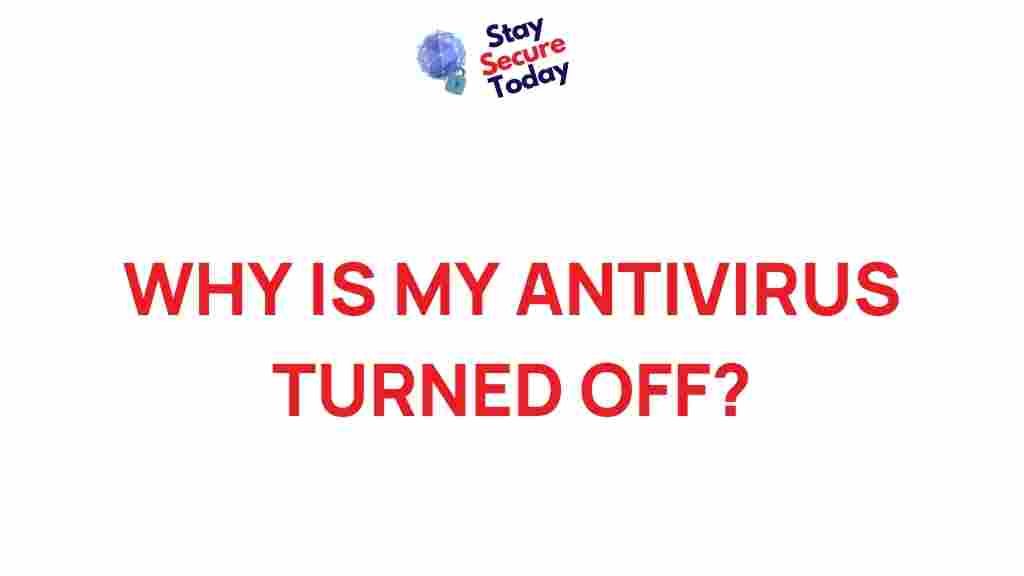Antivirus: Understanding Why Your Protection May Be Turned Off
Your antivirus software is designed to be the first line of defense against viruses, malware, and other digital threats. However, users sometimes find that their antivirus software is unexpectedly turned off, leaving their systems exposed to potential security risks. This issue can be confusing and even alarming, especially if you’re unsure of the cause or how to fix it. In this article, we’ll explore why this happens, the potential risks, and how you can troubleshoot and resolve this issue to keep your device secure.
What Does It Mean When Antivirus Is Turned Off?
When your antivirus software is turned off, your computer is vulnerable to various online threats. Antivirus programs are generally set to automatically monitor and protect your device, and a deactivation, especially if it’s unintended, could mean that your system is temporarily unguarded. There are several reasons why antivirus software might turn off unexpectedly, ranging from simple software conflicts to more serious security breaches.
Common Reasons Why Your Antivirus May Be Turned Off
Understanding why your antivirus software is turned off can help you take preventive steps to keep it active and your device secure. Here are some of the most common causes:
- Software Conflicts: If you have multiple antivirus programs installed, they can conflict with each other, causing one or both to shut down.
- Outdated Antivirus Software: Failing to update your antivirus can result in deactivation, as outdated versions may not be supported or could be compromised.
- System Errors: Operating system errors or bugs can interfere with your antivirus software, potentially turning it off or stopping it from running properly.
- Virus or Malware Infection: Ironically, some types of malware are specifically designed to disable antivirus programs, leaving your device open to further attacks.
- Expired Subscription: Some antivirus programs require an active subscription, and if it expires, the software may automatically deactivate.
Let’s dive deeper into each of these causes to understand how they impact your antivirus functionality and what you can do to resolve them.
1. Software Conflicts
Having multiple antivirus programs running on the same device can cause software conflicts. Antivirus programs often monitor similar areas of your system, and when two or more programs are running simultaneously, they may try to access the same files or processes, resulting in errors or automatic deactivation.
Solution: Use only one antivirus program at a time. Uninstall any additional antivirus software you might have, and stick with one that offers comprehensive protection. This not only prevents conflicts but also reduces the resources consumed by your antivirus software.
2. Outdated Antivirus Software
Just like any other software, antivirus programs need to be updated regularly. Outdated software may not only lack protection against newer threats but can also fail to perform correctly, leading to potential deactivation.
Solution: Ensure your antivirus program is set to update automatically. If you encounter issues with automatic updates, check your settings and make sure your internet connection is stable. Additionally, you might want to manually check for updates periodically to be certain that your antivirus software is current.
3. System Errors
Your operating system could be causing the issue. Errors and bugs in the operating system can affect antivirus software, leading it to turn off unexpectedly.
Solution: Regularly update your operating system to fix known bugs. Ensure that you have the latest version of the operating system, as updates often include important patches for security and stability.
4. Virus or Malware Infection
Some viruses or malware are designed to target and disable antivirus programs, making it easier for additional threats to infiltrate your device.
Solution: If you suspect a malware infection, try restarting your computer in Safe Mode and run a full system scan using your antivirus software. Additionally, consider using a reliable malware removal tool for a thorough check. Remember, being proactive in identifying malware early can prevent greater damage.
5. Expired Subscription
If you are using a paid antivirus solution, an expired subscription could automatically disable certain features, including real-time protection.
Solution: Always renew your subscription before it expires to ensure continuous protection. Many antivirus providers send renewal reminders, so make sure you stay up-to-date with any notifications from them. If you prefer a free antivirus, ensure it provides sufficient security for your needs.
How to Troubleshoot When Your Antivirus is Turned Off
Once you’ve identified why your antivirus might be turned off, there are several steps you can take to resolve the issue. Here’s a simple troubleshooting guide:
Step 1: Restart Your Computer
Often, simply restarting your computer can resolve temporary issues that may be affecting your antivirus software. If your antivirus is still disabled after rebooting, move on to the next step.
Step 2: Update Your Antivirus Software
Ensure your antivirus is up-to-date, as software updates often address known issues and add new protection features. Check the program’s settings or navigate to its main dashboard to look for update options.
Step 3: Check Your Subscription Status
If you use a paid antivirus solution, verify that your subscription is active. Renew it if necessary, as some antivirus programs disable their protection features when the subscription lapses.
Step 4: Scan for Malware in Safe Mode
If malware is suspected, restart your computer in Safe Mode. Safe Mode can limit the activity of malware, allowing your antivirus to perform a more effective scan and removal process.
Step 5: Check System Compatibility
Some antivirus programs may not be compatible with specific operating systems or system updates. Ensure that your antivirus software is compatible with your system version and meets the software’s minimum requirements.
Step 6: Reinstall Your Antivirus Software
If all else fails, uninstall and then reinstall your antivirus software. This process can often fix persistent issues that cannot be resolved through regular updates or restarts. Make sure to back up any configuration settings if applicable.
Tips to Ensure Your Antivirus Stays Active
Beyond troubleshooting, there are ways to maintain your antivirus software to prevent it from turning off in the future:
- Set Regular Scans: Schedule automatic scans at regular intervals to keep your system monitored and catch any potential threats early.
- Enable Real-Time Protection: Ensure that real-time protection is enabled to continuously monitor your system.
- Limit Background Applications: Running multiple programs in the background can drain system resources, potentially impacting your antivirus’s functionality.
- Use a Firewall: Supplement your antivirus with a firewall for added protection against unauthorized access. Some antivirus programs include a firewall option.
- Monitor Notifications: Pay attention to any notifications or alerts from your antivirus software, as these may indicate important updates or issues.
Additional Resources
If you’re interested in learning more about keeping your device safe, check out our guide on cyber hygiene practices. Additionally, consider exploring information provided by trusted security websites to stay informed about the latest threats and security updates.
Conclusion
When your antivirus turns off unexpectedly, it’s important to address the issue promptly. By understanding the common causes and following these troubleshooting steps, you can restore your antivirus software and enhance your device’s security. Remember that a functional antivirus program is crucial in defending against digital threats, so stay proactive with updates, monitoring, and routine checks to maintain your device’s protection.
For more information on antivirus programs, system compatibility, and other security topics, feel free to explore reputable security resources online and keep up-to-date with the latest in cybersecurity. Taking small steps now can protect your device against potential risks in the future.
This article is in the category Guides & Tutorials and created by StaySecureToday Team