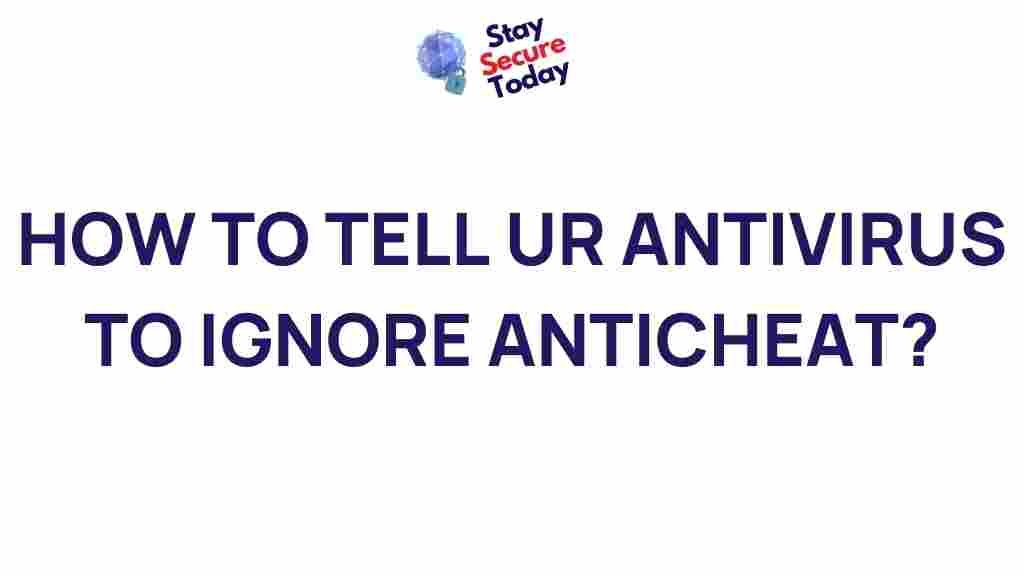Unleashing the Power of Antivirus Exclusions for Gaming
Gaming on a PC can be an incredibly immersive and exhilarating experience, but nothing dampens the fun more than performance issues caused by your antivirus software. While antivirus programs are essential for keeping your system safe from malware, they can sometimes interfere with games, causing lag, crashes, or long load times. One solution to this problem is configuring your antivirus software to exclude certain game files from being scanned. In this article, we’ll discuss how to unleash the power of antivirus exclusions for gaming and how you can optimize your gaming experience while keeping your computer safe from threats.
Why Antivirus Interferes with Gaming
Antivirus software is designed to protect your system from malicious files by scanning all incoming and outgoing files, including those used by games. While this is essential for security, it can also lead to unintended consequences, such as:
- Slow loading times
- Increased system resource usage
- Crashes or stuttering during gameplay
- False positives where legitimate game files are flagged as threats
These issues are particularly problematic for gamers who want smooth performance and minimal interruptions. The good news is that you can avoid these disruptions by excluding certain game-related files and directories from being scanned by your antivirus software.
What Are Antivirus Exclusions?
Antivirus exclusions allow you to tell your antivirus software to ignore specific files, folders, or processes during its scan. This is particularly useful for game files, as games often consist of large numbers of files that can be falsely flagged by your antivirus program. By excluding these files from scans, you ensure that the antivirus doesn’t waste resources checking them and that the game can run without interference.
How to Set Antivirus Exclusions for Gaming
Setting antivirus exclusions varies slightly depending on which antivirus program you’re using. Below is a step-by-step guide on how to add exclusions for gaming in some of the most popular antivirus programs:
1. For Windows Defender Antivirus
If you’re using Windows Defender, follow these steps:
- Open the Windows Security app by clicking on the Start menu and typing “Windows Security.”
- Navigate to Virus & Threat Protection.
- Click on Manage Settings under the Virus & Threat Protection Settings.
- Scroll down to Exclusions and click on Add or Remove Exclusions.
- Click + Add an Exclusion and choose either a folder, file, or process to exclude.
- Select the folder or file where your game is installed. For example, if you have Steam, you can exclude the entire Steam folder or the game-specific directories within.
2. For Norton Antivirus
For Norton Antivirus users, follow these steps to add exclusions:
- Open the Norton program and click on Settings.
- Navigate to Antivirus and then go to the Scans and Risks tab.
- Click on Configure [+] next to Exclusions / Low Risks.
- Choose Add Folders or Add Files to specify the game files or folders you want to exclude.
- After selecting the appropriate files or folders, click OK to confirm.
3. For Avast Antivirus
If you’re using Avast, here’s how you can exclude files:
- Open the Avast program and click on the Menu button in the top right corner.
- Select Settings, then navigate to the General tab.
- Scroll down to Exclusions and click on Add Exclusion.
- Choose the file or folder you want to exclude and click OK to save your settings.
4. For McAfee Antivirus
To add exclusions in McAfee Antivirus:
- Open McAfee and click on PC Security.
- Go to the Real-Time Scanning section and select Excluded Files.
- Click Add File or Add Folder and select the game directory or specific files to exclude.
- Click Save to apply the changes.
Common Troubleshooting Tips for Antivirus Exclusions
Although setting antivirus exclusions can improve your gaming experience, you may encounter some issues. Here are some troubleshooting tips to ensure everything works smoothly:
1. Make Sure You’re Excluding the Correct Files
Double-check that you are excluding the correct game files or folders. For instance, if you’re excluding files from a game launcher (like Steam), ensure you’ve excluded the entire Steam directory to prevent any interference with different games or updates that might be installed later.
2. Don’t Exclude Critical System Files
While it’s tempting to exclude as many files as possible, make sure you’re not excluding critical system files. Doing so could leave your system vulnerable to malware and other security threats. Only exclude game-related files and processes.
3. Check for False Positives
If your antivirus continues to flag game files even after exclusions, you may want to temporarily disable real-time protection while playing. Be cautious with this method, as it can leave your system exposed, so it’s best used sparingly. Alternatively, contact the antivirus support team to report a false positive.
4. Update Your Antivirus Software
Ensure that your antivirus software is up-to-date. Antivirus vendors often release updates to improve compatibility with new applications and games. An outdated version of your antivirus might not properly handle exclusions or could interfere with game updates and patches.
Enhance Your Gaming Experience by Using Antivirus Exclusions
By setting antivirus exclusions, you can significantly improve your gaming performance. Here’s a quick recap of the benefits:
- Reduced lag and faster load times
- Better game stability with fewer crashes or stutters
- Increased CPU and memory efficiency as your antivirus won’t scan game files
- Fewer false alarms and interruptions during gameplay
Once you’ve configured your antivirus exclusions, you should notice a significant difference in the smoothness and responsiveness of your games. If you encounter any issues, check the troubleshooting tips above or contact your antivirus provider for assistance.
Final Thoughts
While antivirus software is essential for keeping your PC safe, it’s clear that there are times when it can get in the way of your gaming. Configuring antivirus exclusions for gaming can be a simple yet effective solution to minimize interruptions and enhance your overall experience. Whether you’re into high-speed FPS games or expansive open-world adventures, ensuring your game files are excluded from antivirus scans can improve performance without compromising security.
Remember, the key is finding the right balance between protecting your system and optimizing your gaming experience. Take the time to configure your antivirus exclusions properly and enjoy a smoother, uninterrupted gaming session.
For more tips on optimizing your PC for gaming, visit this guide on gaming PC optimization.
For information on how antivirus programs work and their role in cybersecurity, check out this article on antivirus software.
This article is in the category Utilities and created by StaySecureToday Team