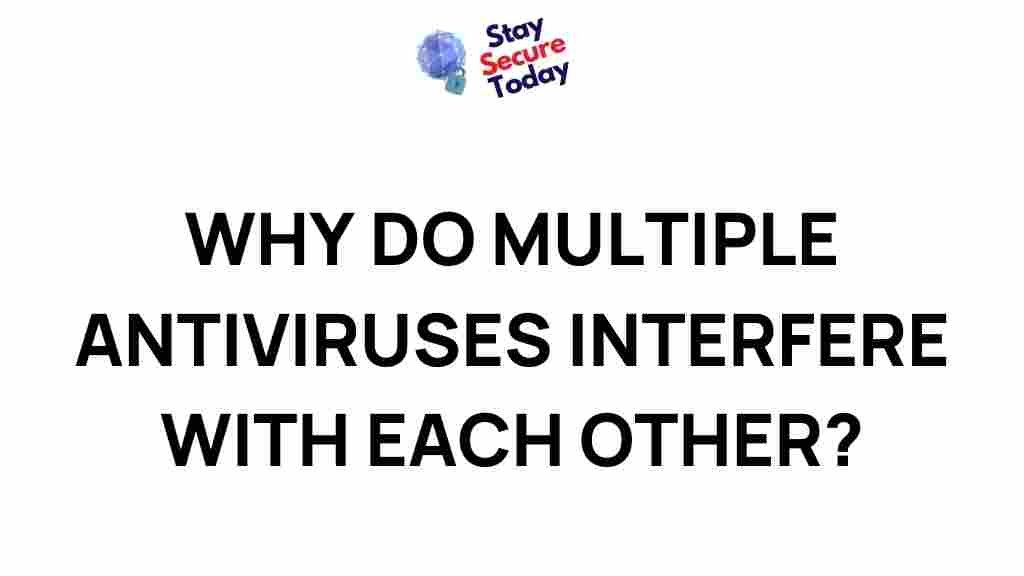Understanding Antivirus Interference: Unraveling the Mystery
Antivirus software is a crucial tool in protecting your device from malicious software, including viruses, malware, and ransomware. However, despite its essential role in digital security, antivirus programs sometimes interfere with the normal functioning of other applications or even system processes. This interference can range from minor annoyances, like slowing down your computer, to more serious issues, such as preventing legitimate software from running or causing crashes. In this article, we will explore the intriguing reasons behind antivirus interference and provide practical troubleshooting tips to resolve these issues.
What is Antivirus Interference?
Antivirus interference occurs when your antivirus software mistakenly flags legitimate files, processes, or applications as harmful or suspicious, leading to performance issues or even blocking access to the affected software. While these interference incidents are usually unintentional, they can be frustrating and disruptive. To understand why this happens, it’s essential to look at how antivirus software works and what causes these issues.
How Antivirus Software Works and Why Interference Happens
Antivirus software uses various detection methods to identify and neutralize threats. These methods include signature-based detection (scanning files for known malware signatures), heuristic analysis (identifying suspicious behaviors), and behavior-based detection (monitoring system activity for unusual actions). While these approaches are generally effective, they can sometimes result in false positives, where the antivirus incorrectly identifies a harmless file or program as a threat.
The reasons behind antivirus interference can vary, but they are often linked to the following factors:
- Overly Aggressive Detection Techniques: Some antivirus programs use aggressive scanning techniques that flag legitimate files or applications based on their behavior or characteristics, even if they are not malicious.
- Conflicts with Other Software: Antivirus programs can conflict with other security software or even regular applications. These conflicts might cause slowdowns, crashes, or false alarms.
- False Positives: Antivirus software may occasionally mistake harmless files or actions for potential threats, leading to interference. This is particularly common with new or less-known applications that haven’t been fully categorized by antivirus databases.
- Outdated Virus Definitions: Antivirus software relies on constantly updated virus definition databases. If these databases are not up to date, the software might fail to distinguish between actual threats and safe programs.
Common Signs of Antivirus Interference
Knowing the signs of antivirus interference is crucial for diagnosing and fixing problems quickly. Here are some of the most common indicators:
- Slow System Performance: If your computer slows down significantly when an antivirus program is active, it could be due to the antivirus performing unnecessary scans or incorrectly flagging system processes.
- Inability to Access Files or Programs: Sometimes, antivirus software will quarantine or block access to legitimate files or applications, preventing you from opening or using them.
- Frequent Pop-up Warnings: Constant pop-up warnings or notifications about “potential threats” that turn out to be harmless can be a sign of overzealous antivirus software.
- Software Crashes: In some cases, antivirus programs can conflict with other software, causing system crashes or freezing.
Step-by-Step Guide to Fixing Antivirus Interference
If you’re experiencing issues related to antivirus interference, follow these troubleshooting steps to resolve them:
Step 1: Update Your Antivirus Software
One of the first things to try is updating your antivirus program. Most antivirus companies release regular updates to improve detection capabilities and fix known bugs. By ensuring that your antivirus is up to date, you can minimize the risk of interference caused by outdated virus definitions or software glitches.
- Check for updates in the antivirus program’s settings or dashboard.
- If automatic updates are enabled, restart your system to complete the process.
Step 2: Disable Real-time Scanning Temporarily
In some cases, temporarily disabling real-time scanning can help identify whether the antivirus software is the root cause of the interference. To do this:
- Open your antivirus program and locate the real-time scanning option.
- Temporarily disable the feature, then try to run the affected software or perform the task that was previously interrupted.
- If the issue is resolved, you can re-enable real-time scanning and proceed to the next steps to whitelist the program causing the conflict.
Step 3: Whitelist or Exclude the Affected File or Program
If you have identified a specific program or file that is being falsely flagged, you can add it to the antivirus exclusion list or whitelist. This tells the antivirus software to ignore that particular file or program when scanning. The process may vary slightly depending on the antivirus software, but here’s a general guide:
- Open your antivirus software and go to the settings or preferences section.
- Look for a tab or option related to exclusions, exceptions, or whitelist.
- Add the file or application that is being flagged to the exclusion list.
- Save the changes and restart your system.
Step 4: Perform a Full System Scan
After resolving any immediate interference issues, perform a thorough system scan to ensure that your computer is free from any actual threats. This can help confirm that the antivirus is not blocking or interfering with legitimate software due to an undetected virus or malware. A full scan will take longer but is more comprehensive and effective at detecting hidden threats.
Step 5: Reinstall the Antivirus Software
If the above steps don’t resolve the issue, consider reinstalling your antivirus software. This can address any underlying software corruption or configuration errors that might be causing the interference. Be sure to:
- Uninstall the antivirus program completely before reinstalling.
- Download the latest version of the software from the official website.
- After reinstalling, check if the interference issues persist.
Step 6: Contact Antivirus Support
If none of the above steps solve the problem, it’s time to contact the support team of your antivirus provider. They can offer guidance tailored to your specific issue and help you resolve the interference quickly. Most antivirus companies offer 24/7 customer support via chat, email, or phone.
Additional Tips to Prevent Antivirus Interference
To avoid antivirus interference in the future, consider these additional tips:
- Use Only One Antivirus Program: Running multiple antivirus programs simultaneously can cause conflicts and slow down your system. Stick to one trusted antivirus solution.
- Adjust Antivirus Settings: Some antivirus software allows you to tweak its sensitivity and scanning behavior. Experiment with different settings to find the right balance between security and performance.
- Regularly Update Your Software: Keeping your operating system and all installed applications up to date reduces the likelihood of conflicts between your antivirus and other software.
- Use Compatibility Tools: Some antivirus vendors offer compatibility tools that help optimize their software for specific operating systems or applications. Check the manufacturer’s website for any relevant tools.
Conclusion
Antivirus interference, while frustrating, is usually a solvable issue. By understanding why it happens and following the appropriate troubleshooting steps, you can minimize disruptions and maintain both your system’s security and functionality. Regularly updating your antivirus software, performing full scans, and tweaking settings as needed will help you keep your device running smoothly. If you’re still experiencing issues, don’t hesitate to contact the antivirus support team for further assistance.
Remember that balancing security and system performance is key to enjoying a seamless experience. Stay vigilant, but also be mindful of the software that protects your digital environment. Learn more about optimizing your antivirus settings for better performance.
For more general tips on system optimization and security, you can visit external resources such as CNET for expert advice and updates.
This article is in the category Utilities and created by StaySecureToday Team