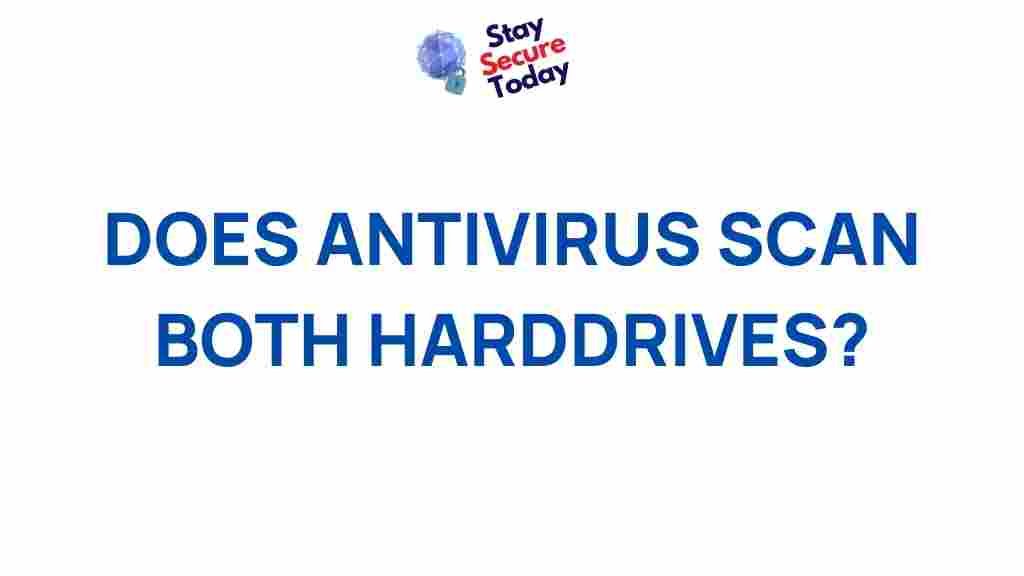Does Antivirus Scan Both Hard Drives? Uncovering the Truth
When it comes to securing your computer from harmful software and viruses, antivirus software plays a crucial role. One common question users often ask is: “Does antivirus scan both hard drives?” This question arises because many systems have multiple hard drives, such as an internal hard drive and an external one, and users wonder if their antivirus software scans all connected drives or just the primary drive. In this article, we’ll explore the ins and outs of antivirus scanning, how it interacts with multiple drives, and whether or not it’s capable of scanning both hard drives on your system. Let’s dive into this important topic and uncover the truth!
Understanding Antivirus Software
Antivirus software is designed to protect your computer from malware, viruses, spyware, and other malicious threats that can compromise your system’s integrity. It does this by scanning files, programs, and processes on your computer to identify and eliminate potential risks.
Most modern antivirus solutions offer real-time protection, meaning they constantly monitor your system to catch threats before they cause any damage. However, the effectiveness of antivirus software often depends on how thoroughly it scans your computer, including all storage drives.
How Antivirus Scans Work
Antivirus programs typically scan your computer in one of two ways:
- On-demand scan: A manual scan initiated by the user to check for viruses and malware.
- Real-time scan: Continuous background monitoring of files and processes for potential threats.
Both types of scans check files for known signatures of malware and unusual behaviors that might indicate a threat. The scan will examine files on any drive connected to the system, but there are some important factors that affect whether both hard drives are scanned.
Does Antivirus Scan Both Hard Drives? The Truth
The simple answer is: it depends on the antivirus program and the settings you have configured. Generally, most antivirus software is capable of scanning all connected hard drives, whether internal or external. However, certain conditions and settings can impact how and whether these drives are scanned. Let’s break it down:
1. How Antivirus Scans Internal vs External Hard Drives
For systems with multiple hard drives (internal and external), antivirus software can typically scan both types of drives. However, there may be a few nuances:
- Internal Hard Drives: By default, most antivirus programs will scan your computer’s internal hard drive, as this is where your operating system (OS) and critical system files are stored. If your antivirus software is set to scan automatically, it will include the internal drive in its scan.
- External Hard Drives: Antivirus software will often scan external drives if they are connected and actively in use. However, certain settings might need to be adjusted for full scanning. Some antivirus programs may require you to manually select external drives for scanning.
To ensure both drives are scanned properly, you may need to tweak the settings in your antivirus program. Let’s look at how to do that.
2. Configuring Antivirus to Scan All Drives
If you want to make sure that both your internal and external hard drives are being scanned, follow these simple steps:
- Open Your Antivirus Program: Launch your antivirus software from the system tray or the applications menu.
- Go to Scan Settings: Find the settings or preferences section where you can configure scan options. This is often under a tab labeled “Scan,” “Protection,” or “Settings.”
- Select Scan Type: Choose the type of scan you wish to perform. If you want both drives to be included, choose a full system scan.
- Include External Drives: If external drives aren’t included by default, there may be an option to add them to the scan. Look for an option like “Include external drives” or “Scan all connected devices.”
- Schedule Regular Scans: If you want both hard drives to be scanned regularly, you can set up scheduled scans. Most antivirus programs allow you to set a frequency (daily, weekly, etc.) for these scans.
Once you’ve configured these settings, your antivirus will scan both internal and external hard drives during each scheduled scan or on-demand scan.
3. Troubleshooting Antivirus Scan Issues
Even with the right settings, there may be cases where your antivirus doesn’t scan both hard drives. Here are some common issues and their solutions:
- Drive Not Detected: Sometimes, antivirus programs don’t recognize an external drive. Ensure that the drive is properly connected and powered on. If the problem persists, try unplugging and reconnecting the drive.
- Antivirus Not Scanning All Files: Some antivirus software may exclude certain file types or folders from scans. Check your settings to make sure no important files or directories are being skipped.
- Outdated Antivirus Definitions: If your antivirus software’s virus definitions are out of date, it may not detect new threats on both hard drives. Ensure that your antivirus is up-to-date to improve its scanning accuracy.
- Drive Encryption: If your hard drive is encrypted, the antivirus may have trouble scanning encrypted files. In this case, decrypt the drive temporarily before performing a scan.
4. Should You Scan Both Hard Drives Regularly?
While scanning both internal and external hard drives is important, it’s equally essential to consider how frequently you should perform such scans. Regular scans help keep your system safe, but excessive scanning of large drives can sometimes slow down your system.
Here are some tips to balance safety and performance:
- Perform Full System Scans Weekly: Running a full scan once a week is typically sufficient for most users. This will ensure that both internal and external drives are covered.
- Use Quick Scans for External Drives: If you’re regularly plugging in external hard drives, using a quick scan before accessing files can help detect any immediate threats.
- Enable Real-Time Protection: Keep real-time scanning enabled for all drives, so your antivirus can actively monitor and block threats as soon as they appear.
By scheduling regular scans and enabling real-time protection, you can ensure that both hard drives are consistently monitored for threats without slowing down your system.
Conclusion
In conclusion, most modern antivirus programs are capable of scanning both internal and external hard drives, but the actual behavior depends on the software and its settings. If you want to ensure comprehensive protection, make sure your antivirus is configured to scan all drives on a regular basis. Regularly updating your antivirus definitions, enabling real-time protection, and scheduling routine scans are essential practices to maintain system security. By following these guidelines, you can safeguard both your internal and external drives from potential threats.
Remember, your antivirus is only as good as the settings you configure. Take control of your computer’s security by ensuring all drives are thoroughly scanned and protected.
For more information on optimizing your antivirus settings, you can visit this resource.
If you’re looking for the best antivirus programs for your system, check out this comparison guide.
This article is in the category Utilities and created by StaySecureToday Team