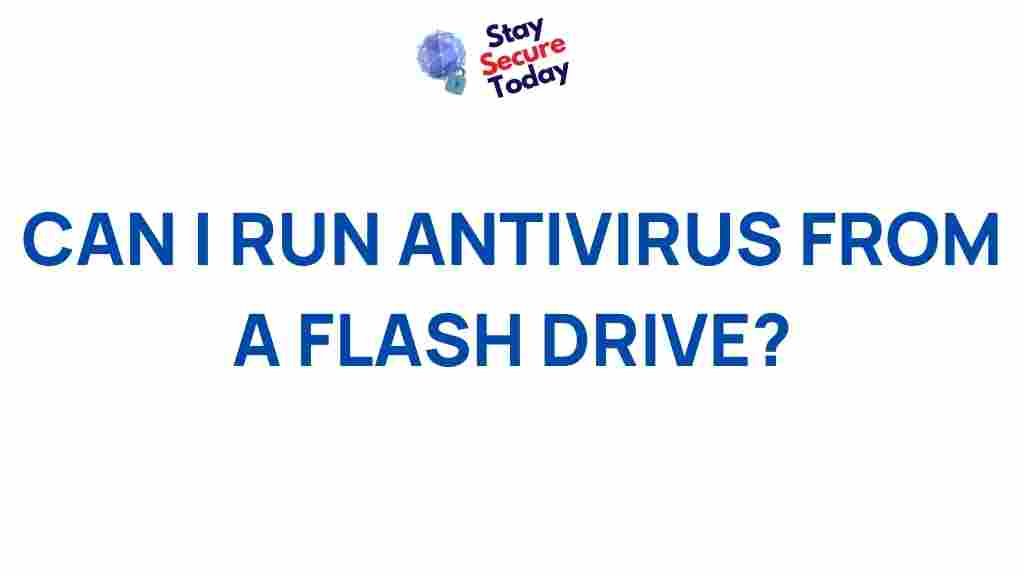Antivirus: Unleashing the Power of Portable Protection
In today’s digital age, safeguarding your devices from malware and viruses is essential. However, what if your main device is compromised, and you can’t install or run antivirus software directly? This is where portable antivirus solutions come into play. By running antivirus software from a flash drive, you can scan, detect, and neutralize threats without relying on a potentially infected system. In this guide, we’ll explore how to use antivirus software from a USB flash drive, providing a step-by-step process, troubleshooting tips, and practical advice.
Why Use a Portable Antivirus?
Running antivirus software directly from a flash drive offers several benefits, particularly when dealing with systems that are unresponsive or infected:
- Flexibility: You can run antivirus checks on any computer without needing to install the software on the hard drive.
- Effective in Emergencies: If a device has malware that prevents antivirus installation, a portable solution provides an external method of scanning.
- Portable Protection: Flash drives are lightweight and easy to carry, making them ideal for quick scans on multiple devices.
- Offline Scanning: Some viruses disable internet connectivity, so a flash drive antivirus can help in such cases.
By carrying an antivirus solution on your USB, you’re equipped to handle unexpected threats on any device you use, ensuring a secure experience both at home and on the go.
Step-by-Step Guide to Running Antivirus from a Flash Drive
Setting up a portable antivirus on your flash drive is straightforward. Follow these steps to unleash the power of portable protection:
1. Choose the Right Antivirus Software
Not all antivirus programs are designed for portable use, so choose one that offers a portable version. Some popular options include:
- Kaspersky Virus Removal Tool – Known for its strong detection rate and ability to handle severe threats.
- McAfee Stinger – A lightweight, on-demand scanner ideal for quick scans from a USB drive.
- ClamWin Portable – An open-source solution that’s perfect for scanning files on the go.
Download your chosen software from the official site to ensure you get the latest version and avoid potential infections from third-party websites.
2. Install the Antivirus Software on Your Flash Drive
Most portable antivirus programs come with instructions for installation on a flash drive. Here’s a general approach:
- Insert your USB flash drive into a clean, virus-free computer.
- Download the portable version of the antivirus software directly to your USB drive or transfer it there once downloaded.
- Follow any on-screen prompts to complete the setup. Some software might need you to extract files onto the USB, while others might come as standalone executables.
- Once installed, safely eject the USB drive to ensure files are securely transferred.
3. Use the Antivirus to Scan a Device
Once your USB drive is ready, you can use it to scan any compatible computer:
- Insert the USB drive into the computer you want to scan.
- Open the antivirus software from the USB drive; this often involves simply double-clicking the executable file.
- Run a full system scan to check for any malware or viruses. Depending on the antivirus software, you might have options for full, quick, or custom scans.
- Follow the software’s prompts to quarantine or delete any detected threats. Some tools also offer reports on detected threats and cleaning history.
Running antivirus from a flash drive is particularly useful if the system is unresponsive, as many portable versions can operate in basic modes even if the OS is struggling.
Common Troubleshooting Tips
If you encounter issues while running antivirus from a flash drive, here are some troubleshooting tips to help:
1. Antivirus Software Fails to Launch
This could be due to file corruption or compatibility issues. To resolve this:
- Make sure the antivirus version on your USB is up to date. Older versions might not work well with newer systems.
- Try using a different computer to verify that the antivirus software launches properly from the USB.
2. Flash Drive Not Recognized
If your USB drive isn’t recognized by the infected computer, try the following steps:
- Ensure the USB drive is in good condition. Sometimes, wear and tear on the drive can make it unreadable.
- Attempt to use a different USB port or a different computer to see if the issue lies with the flash drive or the port.
- Use disk repair tools if you suspect the drive has minor errors that need fixing.
3. Slow Scan Speed
If the scanning process is taking longer than expected, it might be due to several factors:
- Low Flash Drive Speed: Using a USB 3.0 drive can speed up scans compared to USB 2.0.
- Overloaded System: Close all other programs on the infected computer to free up system resources.
Consider running a quick scan if the full system scan is too slow. This may not catch all threats but can help identify major ones.
Best Practices for Using a Flash Drive Antivirus
To maximize the effectiveness of running antivirus software from a flash drive, follow these best practices:
- Update Regularly: Keep the antivirus software on your USB drive updated to ensure it recognizes the latest threats.
- Use a High-Capacity USB: Ensure that your USB drive has sufficient space to handle large antivirus databases and scanning files.
- Run Regular Scans: Even if your device is functioning well, run occasional scans to detect potential threats early.
Portable antivirus solutions should supplement, not replace, the regular antivirus software on your computer. Use the portable version as an additional layer of security.
Conclusion
Running antivirus from a flash drive is an effective, portable, and flexible solution to keep your devices safe from malware and other secu
This article is in the category Utilities and created by StaySecureToday Team