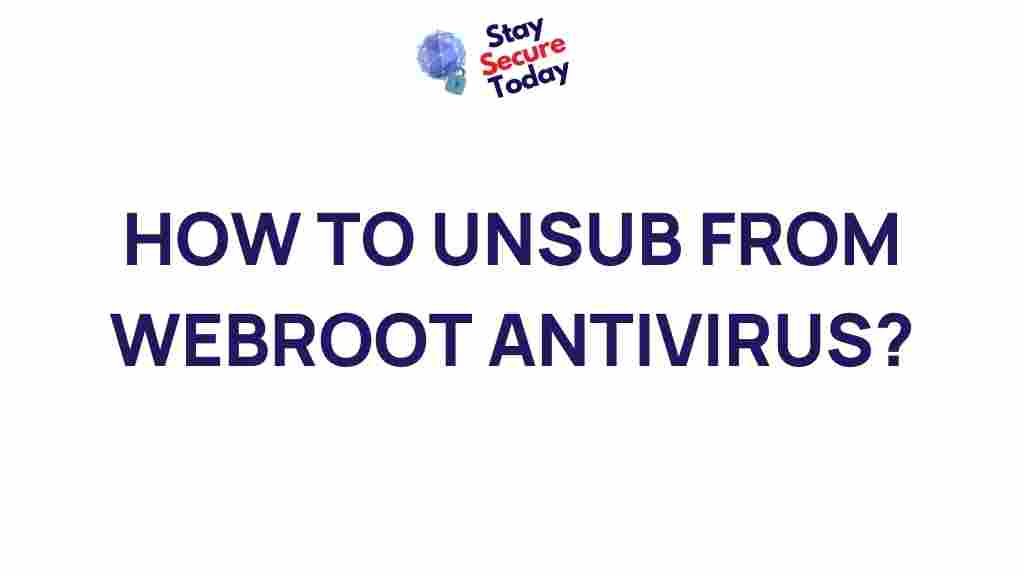Unleashing the Power of Webroot Antivirus: A Step-by-Step Guide
In today’s digital age, cybersecurity has become more important than ever. With cyberattacks becoming increasingly sophisticated, protecting your devices from malware, viruses, and other online threats is a priority. One of the most trusted names in antivirus protection is Webroot Antivirus, known for its fast scans, cloud-based security, and minimal system impact. This article will guide you through everything you need to know about Webroot Antivirus—from installation to troubleshooting. Let’s explore how you can unleash its full potential to safeguard your digital life.
What is Webroot Antivirus?
Webroot Antivirus is a cloud-based security solution that offers comprehensive protection against malware, ransomware, phishing attacks, and other online threats. Unlike traditional antivirus programs, Webroot relies heavily on the cloud for real-time threat intelligence, enabling it to provide faster scans, minimal system impact, and frequent updates to stay ahead of emerging threats. Whether you’re using it for personal use or for securing multiple devices in a business setting, Webroot offers a variety of features designed to provide robust protection.
How to Install and Set Up Webroot Antivirus
Installing Webroot Antivirus is a straightforward process. Here’s a step-by-step guide to help you get started:
Step 1: Purchase and Download Webroot Antivirus
Before you can begin the installation process, you need to purchase Webroot Antivirus. Visit the official Webroot website and choose the version that best suits your needs. There are different plans available for individual users, families, and businesses. Once you’ve made your purchase, you will receive a download link along with a product key via email.
Step 2: Begin the Installation Process
Follow these steps to install Webroot Antivirus on your computer:
- Click on the download link from your email or go directly to the Webroot website to download the installation file.
- Once the download is complete, open the file to begin the installation process.
- Follow the on-screen prompts to agree to the terms and conditions and proceed with the installation.
- Enter the product key provided during your purchase.
- The installation will complete in a few minutes. Once done, Webroot Antivirus will automatically launch.
Step 3: Activate and Register Your Product
After installation, you’ll need to activate and register your product. This step ensures that your device is protected and your Webroot Antivirus subscription is properly linked to your account. Simply follow the instructions on-screen to enter your registration details, including your email address and the product key you received. Once registered, Webroot will begin working to protect your device from cyber threats.
Step 4: Update and Customize Settings
Webroot automatically performs updates to ensure you are always protected against the latest threats. However, it’s important to customize the settings based on your specific needs. Here’s what you can adjust:
- Scheduled Scans: You can choose how frequently you want Webroot to perform system scans (e.g., daily, weekly, or monthly).
- Real-Time Protection: This feature is enabled by default, but you can adjust the sensitivity if needed.
- Firewall Protection: Webroot’s firewall protection can be customized to suit your internet usage habits.
Features and Benefits of Webroot Antivirus
Now that you’ve installed and set up Webroot Antivirus, let’s dive into the key features and benefits that make it stand out from other antivirus solutions:
- Cloud-Based Protection: Webroot’s cloud-based approach provides real-time updates and faster scans without putting a heavy load on your system’s resources.
- Minimal System Impact: Webroot is known for its lightweight design, ensuring that your system’s performance remains unaffected while running in the background.
- Advanced Threat Detection: Webroot uses artificial intelligence and machine learning to identify and stop new threats, even those that are not yet in its database.
- Identity Theft Protection: Webroot provides additional protection for your personal information, alerting you to potential risks and helping you secure your identity online.
- Secure Browsing: With Webroot, you can enjoy a secure browsing experience as it blocks dangerous websites and phishing attempts.
Troubleshooting Common Issues with Webroot Antivirus
While Webroot Antivirus is a highly reliable tool, sometimes users may encounter minor issues during use. Below are some troubleshooting tips to help resolve common problems:
Issue 1: Webroot Won’t Update
If you’re having trouble updating Webroot, follow these steps:
- Ensure your internet connection is stable.
- Restart your computer and attempt the update again.
- If the problem persists, try manually updating Webroot by going to the Webroot console and clicking “Check for Updates.”
- In rare cases, you may need to uninstall and reinstall Webroot to resolve update issues.
Issue 2: Webroot is Slowing Down My System
If Webroot is affecting your system’s performance, try the following steps:
- Open Webroot and go to the “System Performance” tab. Here you can adjust the amount of system resources used by Webroot during scans.
- Ensure that no other resource-intensive programs are running in the background while Webroot is scanning.
- Check for any updates to Webroot. Sometimes a bug or glitch can be fixed with an updated version.
Issue 3: Webroot is Not Detecting a Threat
If Webroot has failed to detect a potential threat, you can manually submit the suspicious file to Webroot’s support team for analysis. Simply go to the Webroot support page and submit the file for review. Webroot constantly updates its database, so there’s a good chance the threat will be recognized in a future update.
Issue 4: Unable to Uninstall Webroot
If you’re having trouble uninstalling Webroot, try these steps:
- Go to the Control Panel and select “Programs and Features.”
- Locate Webroot in the list of installed programs and select “Uninstall.”
- If the standard uninstall process doesn’t work, you can download the Webroot removal tool from the official website to fully remove the program.
Conclusion: Protect Your Digital World with Webroot Antivirus
In a world where cyber threats are more pervasive than ever, Webroot Antivirus offers a powerful, reliable, and efficient solution to keep your devices safe. By following the simple steps outlined above, you can ensure that Webroot is properly installed, configured, and optimized to protect your digital life. Whether you’re using it for personal use or protecting a business network, Webroot’s cloud-based technology and advanced threat detection provide comprehensive protection against the ever-evolving landscape of cyber threats.
For more information on Webroot’s features and pricing plans, visit the official Webroot website.
If you’re looking for additional cybersecurity tips and advice, check out our complete guide to online security.
This article is in the category Utilities and created by StaySecureToday Team