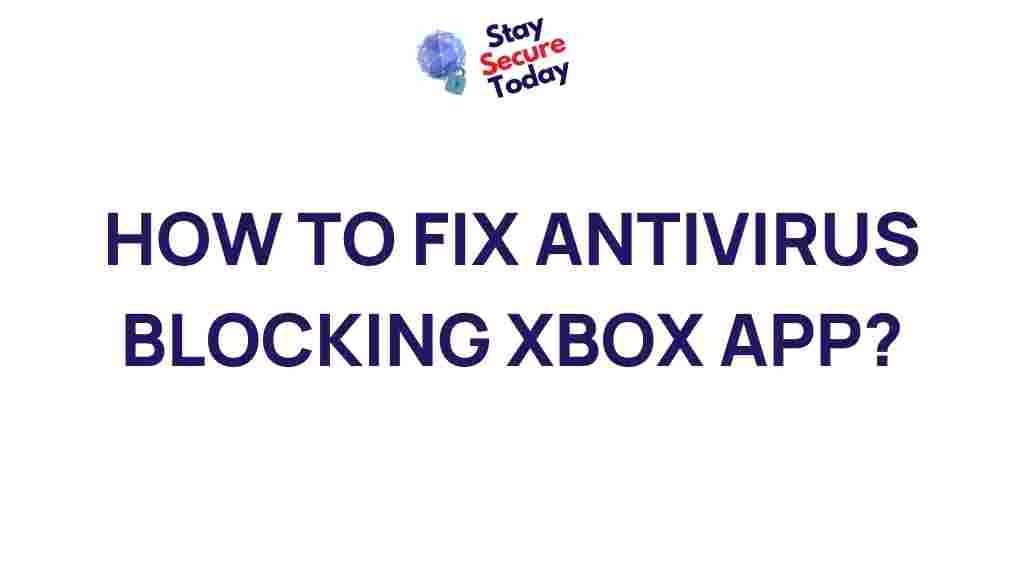Antivirus: Why It’s Blocking Your Xbox and How to Fix It
In today’s digital world, gaming consoles like Xbox are a vital part of entertainment for millions. However, the experience can sometimes be disrupted by antivirus software, which may block certain features or connections that are essential for a smooth gaming session. If you’ve ever faced the frustrating issue of your Xbox being blocked by antivirus software, you’re not alone. This article will guide you through troubleshooting steps to resolve this issue and unleash the hidden potential of your Xbox gaming experience.
What Causes Antivirus Software to Block Xbox?
Antivirus programs are designed to protect your system from malicious threats, but sometimes they can mistakenly identify harmless activities, such as online gaming or Xbox-related services, as potential risks. This can result in the antivirus blocking connections or specific functions on your Xbox, causing connectivity issues or preventing access to certain services.
There are several reasons why your antivirus might block Xbox functionalities:
- False positives: Antivirus software may misinterpret safe data as a threat.
- Firewall issues: Firewalls built into antivirus programs can block communication between your Xbox and the internet.
- Network configurations: Antivirus programs might interfere with specific network protocols required by Xbox Live.
- Outdated software: If your antivirus software is not updated, it may incorrectly block new Xbox updates or features.
Step-by-Step Process: How to Fix Antivirus Blocks on Xbox
Here’s a comprehensive guide to resolving the issues caused by antivirus blocks on your Xbox:
Step 1: Identify the Antivirus Software Blocking Xbox
The first step in troubleshooting is to identify which antivirus software is causing the problem. Many common antivirus programs like AVG, Norton, McAfee, or Bitdefender may have built-in firewalls or real-time protection features that can block Xbox functionalities.
To do this:
- Open your antivirus program.
- Check the security settings or firewall section for any warnings or alerts related to Xbox or gaming.
- Review the logs to see if any specific Xbox-related traffic is being blocked.
Step 2: Disable Antivirus Temporarily
Once you’ve identified the antivirus software, temporarily disabling it can help confirm if the issue is related to the antivirus blocking Xbox functions. Disabling the antivirus will allow you to test your connection to Xbox Live or access online features without interference.
To disable your antivirus temporarily:
- Right-click on the antivirus icon in your system tray.
- Choose “Disable” or “Turn off” (depending on the antivirus software).
- Check if your Xbox works properly without the antivirus running.
If the issue is resolved, then the antivirus software was indeed the culprit. However, remember to re-enable your antivirus after testing to maintain your system’s security.
Step 3: Whitelist Xbox and Related Services
If disabling the antivirus temporarily fixes the issue, you can add exceptions for Xbox and related services to prevent future blocks. Whitelisting these services allows your antivirus software to recognize them as safe, thus preventing interference with Xbox functions.
Here’s how to add exceptions or exclusions to your antivirus program:
- Open your antivirus program and go to the settings or options menu.
- Look for a section labeled “Exclusions,” “Exceptions,” or “Allowed List.”
- Add the following services and programs to the exception list:
- Xbox Live
- Xbox Networking Service
- Any specific Xbox app or process running on your PC or console.
- Save the settings and restart your system.
For more detailed steps on whitelisting programs, visit the official Microsoft support page.
Step 4: Check for Antivirus Software Updates
Sometimes, antivirus software might be outdated and unable to correctly identify new Xbox updates, which could cause unnecessary blocking. Make sure your antivirus software is up-to-date to avoid these issues.
To update your antivirus:
- Open the antivirus program.
- Navigate to the update section.
- Click on “Check for Updates” and allow the program to download the latest virus definitions and software updates.
- Once updated, restart your system and check if the issue persists.
Step 5: Adjust Firewall Settings
In many cases, the firewall within your antivirus software is responsible for blocking Xbox communication. Firewalls are designed to control the incoming and outgoing traffic, but they can sometimes block necessary Xbox services. Adjusting your firewall settings can help resolve this issue.
To adjust the firewall settings:
- Open your antivirus program and navigate to the firewall settings.
- Look for any preset Xbox Live filters or restrictions.
- If there are any, disable them or create a custom rule to allow Xbox services to communicate freely with the internet.
Additional Troubleshooting Tips
If you’re still facing issues after following the steps above, here are a few additional troubleshooting tips:
- Check Xbox Network Settings: Go to Settings > Network > Test Network Connection on your Xbox to ensure that there are no issues with your network.
- Reboot Your Xbox and Router: Sometimes, simple reboots can resolve network or connectivity problems.
- Ensure Port Forwarding Is Enabled: For optimal Xbox Live performance, certain ports need to be open. Check your router’s settings and enable the necessary ports for Xbox Live.
Conclusion: Keep Your Xbox Gaming Smooth with Antivirus Troubleshooting
While antivirus software is essential for protecting your system from threats, it can occasionally interfere with your Xbox gaming experience. By following the steps outlined in this guide, you can resolve these issues and ensure that your Xbox runs smoothly without being blocked by antivirus software. Remember to identify the antivirus software causing the issue, whitelist Xbox-related services, and ensure both your antivirus and Xbox system are up-to-date. If all else fails, consider contacting your antivirus provider or Xbox support for further assistance.
By understanding the interaction between antivirus software and your Xbox, you’ll be able to troubleshoot any issues that arise and keep your gaming sessions uninterrupted. Happy gaming!
This article is in the category Utilities and created by StaySecureToday Team