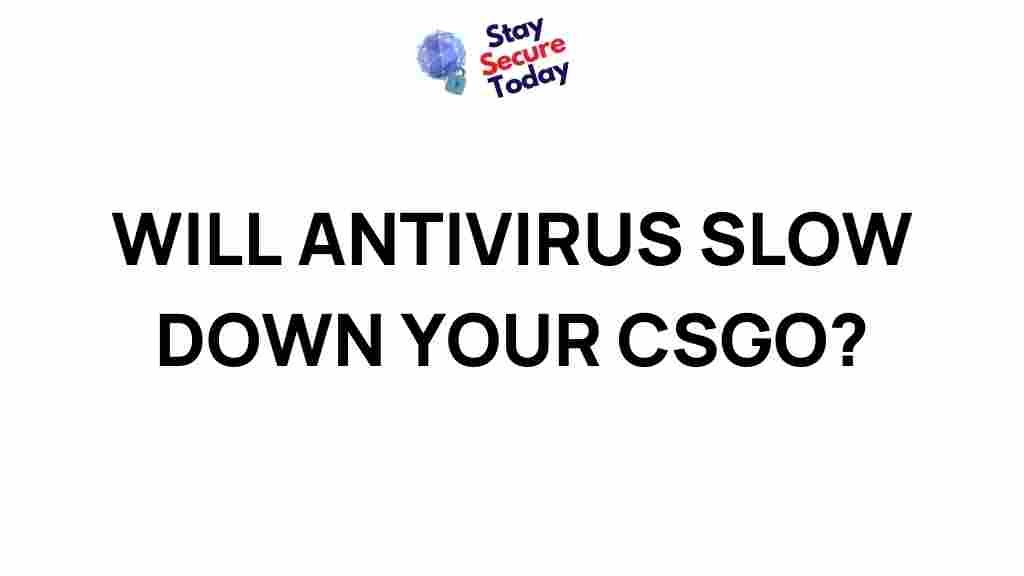Antivirus Software: Balancing Protection and Gaming Performance
In the world of online gaming, performance is everything. Gamers are constantly searching for ways to improve their systems, whether by upgrading hardware or optimizing software. However, there is one piece of software that often gets overlooked—antivirus. While its primary function is to protect against malicious threats, antivirus software can sometimes interfere with your gaming experience. In this article, we’ll dive deep into how antivirus programs affect gaming performance, what you can do to mitigate the impact, and how to balance both security and performance for an optimal gaming experience.
What Is Antivirus Software and Why Is It Important for Gamers?
Antivirus software is designed to detect, block, and remove malware, viruses, and other harmful software from your system. For gamers, this is especially important as the online gaming world is rife with cyber threats that can compromise personal data, steal credentials, or infect your system with malicious software. Having reliable antivirus protection is crucial to ensuring your gaming device remains secure.
However, antivirus programs can consume significant system resources, which may result in slower performance. This is particularly noticeable during resource-heavy tasks like gaming, where every frame per second counts.
How Does Antivirus Software Impact Gaming Performance?
Antivirus software, while essential for safeguarding your system, can sometimes cause performance issues. Here are some of the common ways in which antivirus programs can affect gaming performance:
- System Resource Consumption: Antivirus software runs background processes that can consume CPU and memory resources, which may reduce the system’s ability to allocate these resources to gaming.
- Real-Time Scanning: Many antivirus programs actively scan files in real-time. When you launch a game, the antivirus might start scanning game files or updates, which can cause delays in loading times and lag.
- Interference with Game Launchers: Some antivirus programs may mistakenly identify game launchers as threats, resulting in crashes or issues with starting the game.
- Impact on Network Performance: Antivirus software that scans incoming and outgoing traffic can affect online gaming performance. This might manifest as higher latency or packet loss during online matches.
How to Minimize the Impact of Antivirus Software on Gaming Performance
While antivirus software is essential, there are ways to minimize its impact on your gaming performance. Below are some strategies you can employ:
1. Configure Your Antivirus Software for Gaming Mode
Many modern antivirus programs include a “gaming mode” or “silent mode” feature. When activated, this mode temporarily disables non-essential background processes to prioritize system performance. This mode minimizes the impact on your gaming experience while still providing protection against malware.
2. Create Exclusions for Gaming Files
Most antivirus software allows you to create exclusions, which are files or folders that the antivirus will not scan. To avoid interference during gameplay, consider adding the following to your antivirus exclusions:
- The game executable file (e.g., game.exe)
- Game folders or directories
- Game launchers and update files
By excluding these files from real-time scanning, your antivirus software won’t unnecessarily consume resources when accessing game-related files.
3. Use Performance-Optimized Antivirus Programs
Not all antivirus software is created equal. Some programs are specifically designed with performance optimization in mind. If you’re an avid gamer, consider using antivirus software known for its minimal system impact. Look for features like low CPU usage, light memory footprint, and customizable scanning options.
4. Adjust Your Antivirus Settings for Less Interference
Some antivirus software provides options to reduce the level of protection during certain activities, such as gaming. For example, you can set the program to only scan for threats during scheduled times rather than in real-time. Additionally, some programs allow you to set a lower level of protection for non-critical files, which might be helpful for reducing interference during gameplay.
Step-by-Step Process to Optimize Antivirus for Gaming
Optimizing your antivirus software for gaming can be done in a few simple steps. Here’s a guide on how to do it:
- Step 1: Open your antivirus software and locate the settings or options menu.
- Step 2: Find the “gaming mode” or “silent mode” option and enable it. This will temporarily disable unnecessary background processes.
- Step 3: Look for a section where you can add exclusions or trusted applications. Add your game files, including the game executable and any related files or folders.
- Step 4: If available, configure the software to scan files only at specified times (e.g., during system idle periods) rather than during gameplay.
- Step 5: Ensure that your antivirus software has a performance-optimized mode or “low-impact” setting and enable it.
Once you’ve configured these settings, you should notice a significant improvement in your system’s performance during gaming sessions.
Common Issues and Troubleshooting Tips
Even after optimizing your antivirus settings, you may encounter certain issues that can affect your gaming performance. Here are some common problems and troubleshooting tips to resolve them:
1. Antivirus Program Blocking Game Launch
Sometimes, antivirus software may mistakenly flag your game launcher as malicious, preventing the game from launching. If this happens, try the following:
- Check your antivirus quarantine or logs to see if the game files were flagged.
- If so, whitelist the game’s launcher and its files in your antivirus settings.
- If the issue persists, try disabling real-time protection temporarily before launching the game.
2. Increased Latency or Lag in Online Multiplayer Games
High latency and lag during online gaming can sometimes be attributed to your antivirus software scanning network traffic. To fix this, try the following:
- Disable any network or web protection features in your antivirus that may be monitoring your network activity.
- Temporarily disable the antivirus while gaming, but remember to enable it again once your session is over.
3. Slow Game Load Times
If you notice that your game takes longer to load after installing antivirus software, try the following:
- Check the antivirus settings for any real-time scanning options that may be affecting load times and disable them temporarily.
- Add your game’s folder to the antivirus exclusion list to prevent it from scanning game files during startup.
Conclusion
While antivirus software is essential for maintaining the security of your gaming device, its impact on performance can’t be ignored. By understanding how antivirus programs work and making a few adjustments, you can significantly reduce their impact on your gaming experience. Remember, the key to optimizing your antivirus software for gaming lies in finding a balance between performance and protection. By configuring your antivirus settings properly and using the right tools, you can enjoy a smooth, lag-free gaming experience while staying protected from online threats.
For further guidance on optimizing your system for gaming performance, check out this detailed guide on gaming performance optimization. If you’re interested in the latest antivirus solutions that offer minimal system impact, explore options on AV-Test’
This article is in the category Reviews and created by StaySecureToday Team